Pitch Trace Display
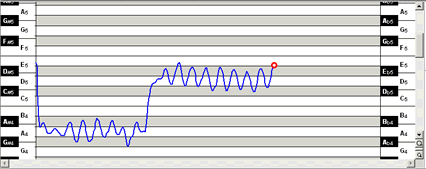 |
|
The Pitch Trace Display shows your pitch as a continuous blue line on a graduated scale.
The vertical direction indicates pitch, whereas time goes from left to right. The red dot shows the latest pitch detected, and the blue line trailing behind it indicates the changes in pitch over the last few seconds.
As you sing, the red dot indicates the pitch of what you are singing as soon as you sing it. During replay mode, the red dot indicates the pitch of the sound as it is being played.
The dark and white bands on the display indicate the black and white keys on the piano. These are labelled on the left and right of the display for easy reference, with flats indicated on the left and sharps on the right. You can change the pitch range to display frequency in Hz (i.e. cycles per second) by means of the Options menu item "Hertz on Pitch View".
The range of pitch that is shown at any one time can be changed by scrolling and zooming with the bar along the right side of the display.
To move the range up or down, point the mouse pointer to the scroll bar on the right, click and hold down the left button, and drag the mouse pointer up or down.
To increase or decrease the pitch range displayed, click on the small magnifying glass icons shown at the lower right corner of the screen.
The horizontal scroll bar only becomes active when you have Stopped recording or playback, and if there is more than one page of pitch line available for display.
Pitch Template (Professional Version Only)
A Target Template can be set by "fixing" a pitch trace to the display so that subsequent singing overlays it.