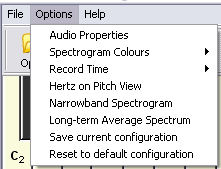Menu Commands
File |
|
In the File menu you can Open a WAV file for replay, or Save the current recording as a WAV file for later replay. Note that not all WAV file formats are currently supported. Also, Sing & See only replays the first few 10 seconds of long files.
|
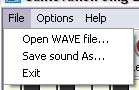 |
Options |
|
In the Options menu, you can set some options to customise the operation of Sing & See. Audio Properties opens the Windows Sounds and Multimedia Properties Control Panel.
|
|
Options > Spectrogram Colours |
|
In the Professional Version of Sing & See you can also choose a range of spectrogram colours from the Options menu
|
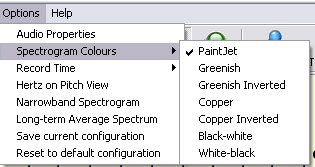 |
Options > Record Time |
|
| Change the recording duration of the program - note that even though Sing & See continues to record continuously, it only saves the last short while (as set in this Options menu). If you want to record an entire song you need to increase the recording time appropriately. |
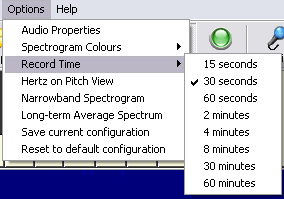 |
Options > Hertz on Pitch View / Flats on Pitch View |
|
|
This option changes the right hand scale of the Pitch Trace Display to read Hertz instead of Flats - or vice versa. |
|
Options> Broadband / Narrowband Spectrogram |
|
|
This option switches between narrowband and broadband spectrogram views - see the page on broadband spectrogram for further details. |
|
Options > Long-term average spectrum / Fast-response spectrum |
|
|
This option switches the spectrum view panel between displaying an immediate spectrum and a "long term" average of the vocal output calculated by averaging over several minutes. |
|
Options > Save Current Configuration |
|
|
This option saves the current configuration of Options so that it will be reloaded when you restart Sing & See later. |
|
Options > Reset to default Configuration |
|
|
Resets the options to the factory default settings. |
|
Help |
|
Gives access to this Help file and provides a link to the website to check for updates to the Sing & See program. The "About..." item tells you information about your software version and registration.
|
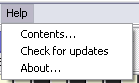 |