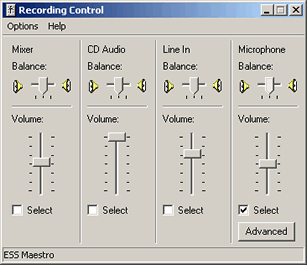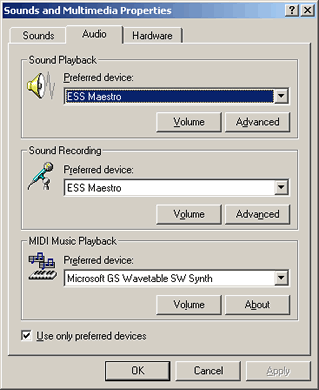No sound
| Make sure that your audio device is set
up properly in Windows.
1. Click on Start->Settings->Control panel,
then "Sounds and Multimedia". Click on the "Audio" tab
and on the middle of that panel there should be a pull-down choice
for "Sound
Recording" - "Preferred device:" With that you should
be able to choose your audio device (if you have more than one installed,
make sure that you choose the one connected to your microphone).
|
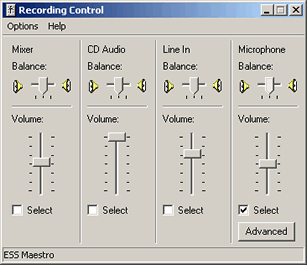
|
Make sure that the recording mixer is set
so that it is taking in sound from your microphone. Click on the "Recording
Mixer" button in Sing & See. This should open the "Recording
Control" panel with several sliders to control the volume of each
sound source. Along the bottom is a row of check-boxes which you use
to select the particular source from which you want sound to be recorded
from. If you are using the microphone, make sure that the "Select" check
mark is under the column labeled "Microphone". Also, make sure
that the "Volume" slider is set to the half way mark.
|
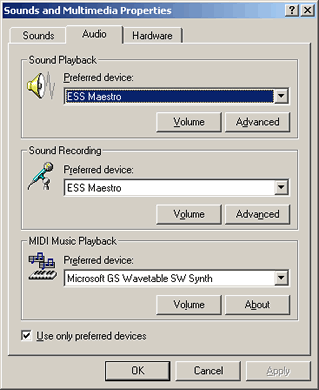 |
Sound too quiet
If the sound is very quiet. Open the "Recording
Mixer", and adjust the volume slider up. There may also be an "Advanced" button.
Some computers allow you to "boost" the microphone input, so
if the "Advanced" button is available, click on it and see
if you have the option to boost the microphone level further.
Contacting our Support Service
|